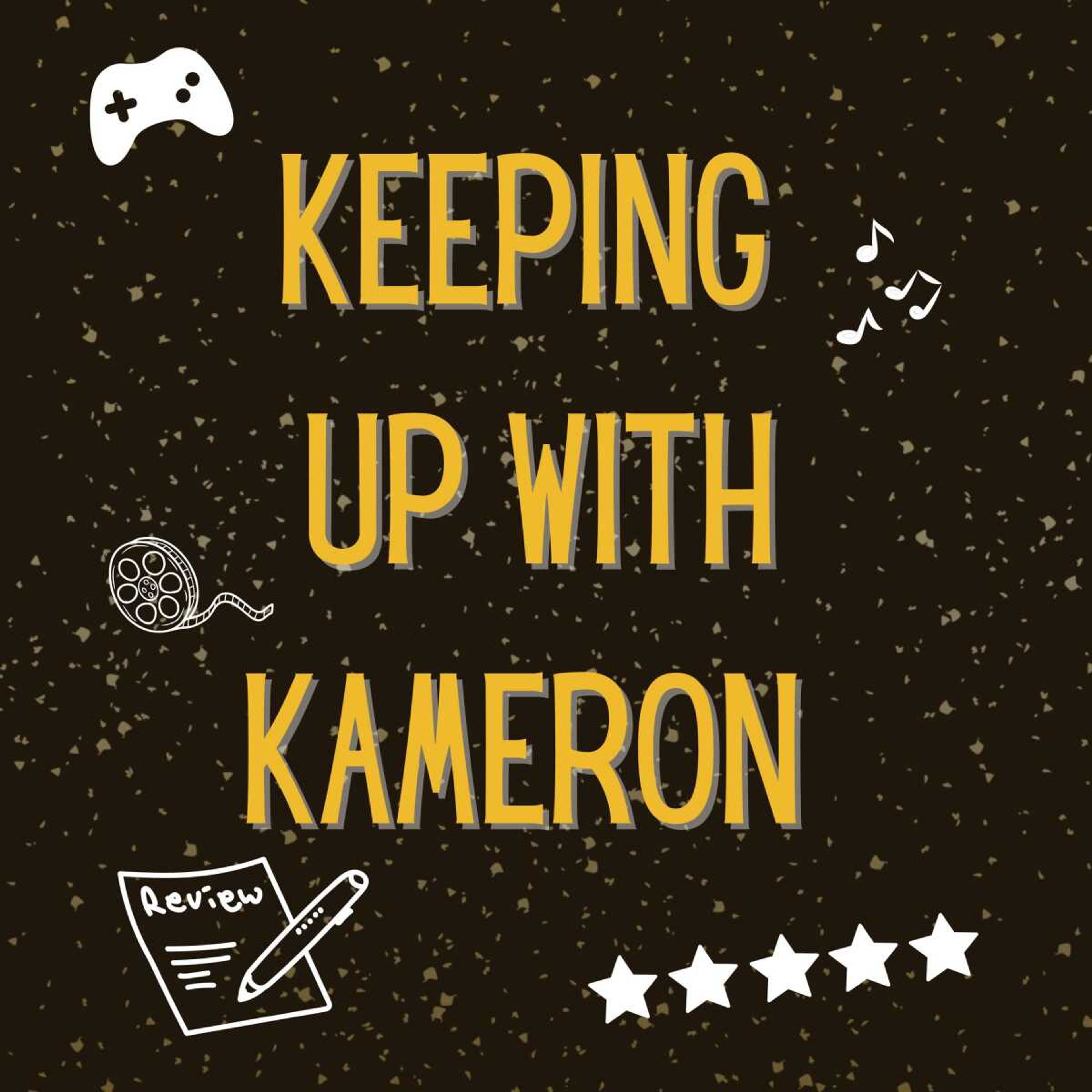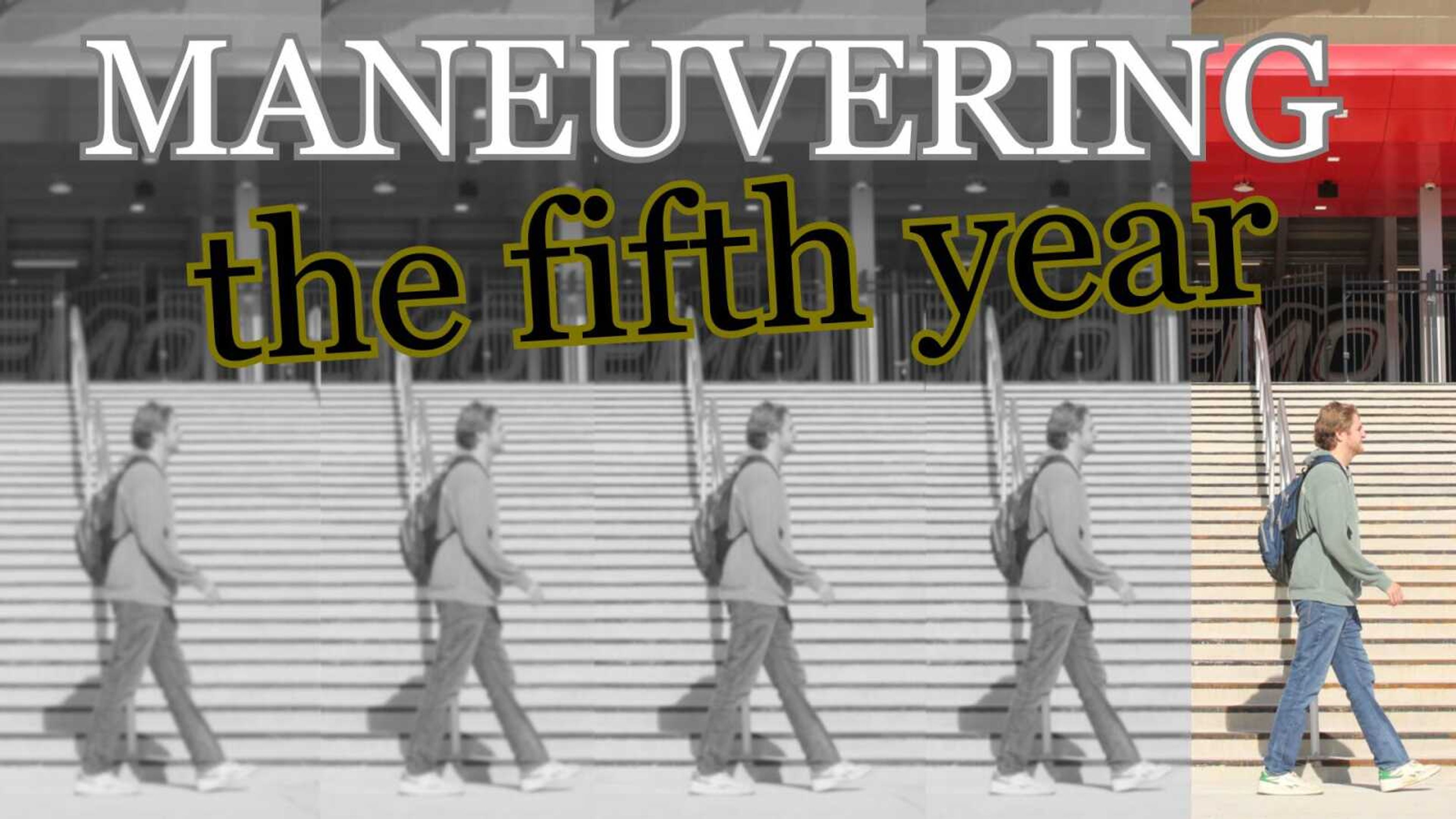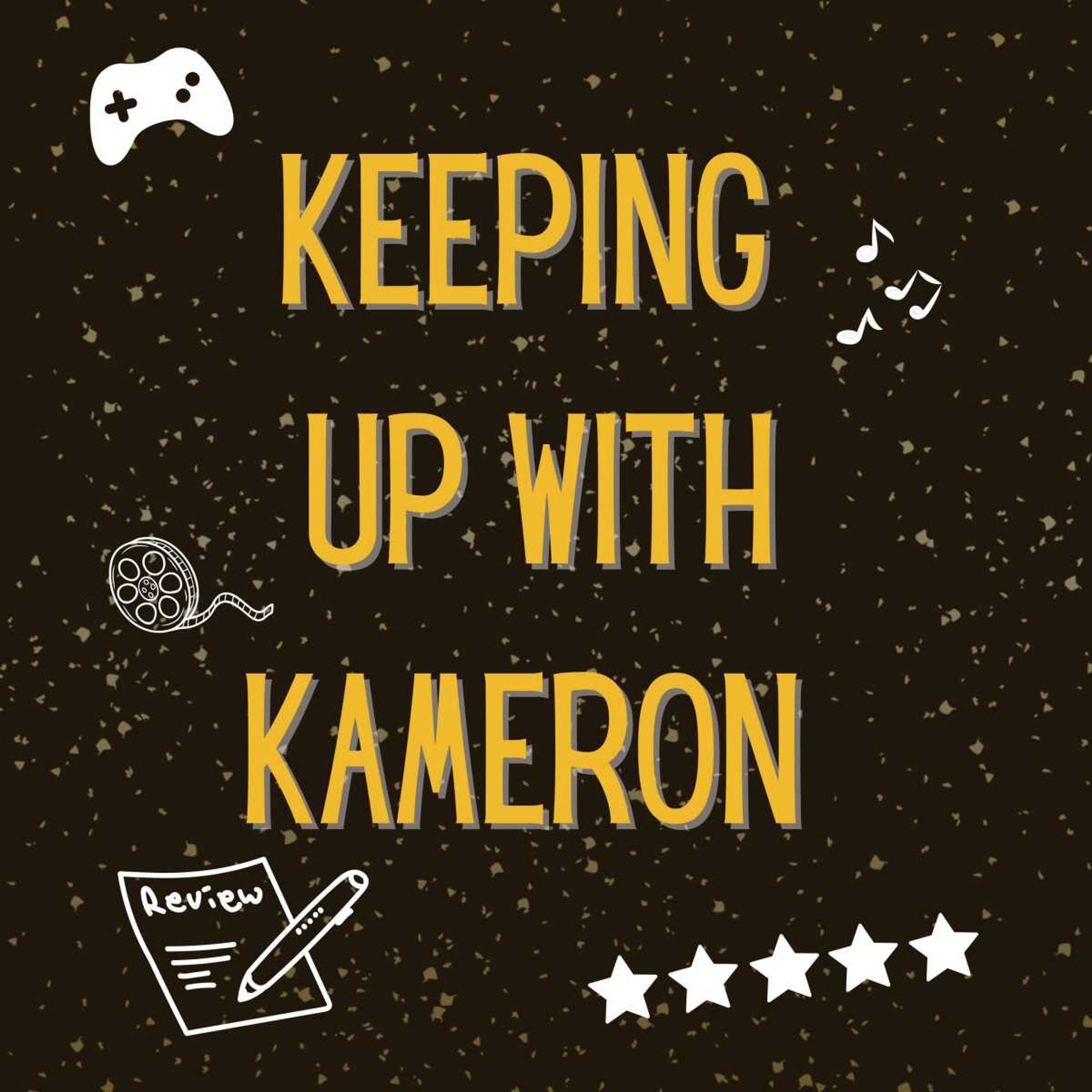Column: How to make the most out of Canvas for Students
As we begin the new semester, it is important to know the biggest change for students and staff is a digital one.
As we begin the new semester, it is important to know the biggest change for students and staff is a digital one.
Spring 2021 marks the official change for the whole university from Moodle to Canvas. Some courses started using Canvas during the fall as a trial run.
The new learning management system is live for students to view, but let’s be honest, it can be very confusing to learn the basics of a new system. So don’t worry, here is a quick rundown on how to use Canvas:
>>>>>So the first step, which seems obvious, is to log in. Make sure to use semo.instructure.com, because if you don’t, then you won’t go to the right place.
>>>>>>>If you are someone who doesn’t like typing in website names, just head over to the SEMO homepage and click the three lines that bring up the top menu and the far right will be the canvas option.
>>>>>>>Definitely bookmark this because you will be visiting frequently.
>>>>>Once you are logged in, you can look through the different tabs and explore.
>>>>>>>To update your profile (if you want to), just click the tab
Account > profile. Then you can add a profile picture and a bio. Just remember this is something your fellow peers will be able to see.
>>>>>>>The next option, which is a pretty important one, is to adjust your notifications. If you don’t look into it, you could accidentally miss a lot of important info from your teachers. You can adjust them as needed, so if you only need some weekly, set it appropriately!
>>>>>>>You can customize the list of courses under the tab “Course” by clicking on “All Courses” and then starring the courses you wish to see on said tab.
>>>>>>>>>This can come in handy if you have courses listed that you are no longer enrolled in or have finished earlier that semester or year.
>>>>>>>You can easily link the calendar on Canvas to your personal device. To the side, there is an option that says “Calendar Feed.” You can click on that, and it will provide a link for you to copy.
A useful tip is how to get logged in on your mobile device.
>>>>>Log into your account using a laptop and click on “Account > QR for mobile login.” Once you do this, you can easily log into your account using the app, Canvas Student.
Similar to Moodle, students can still submit assignments, read the syllabus and other files, participate in class discussions, take quizzes and check grades.
The best thing about using Canvas instead of Moodle is that you can create an ePortfolio using assignments from your classes.
The university has posted a demo course through Canvas as well as video guides that go in-depth into each section of the learning management system.
I highly recommend the demo course if you are still confused or are just wanting to get a hang of the new system. If you don’t feel like going through the demo course, then take a few minutes to go through the website — it actually can be helpful in the long run.